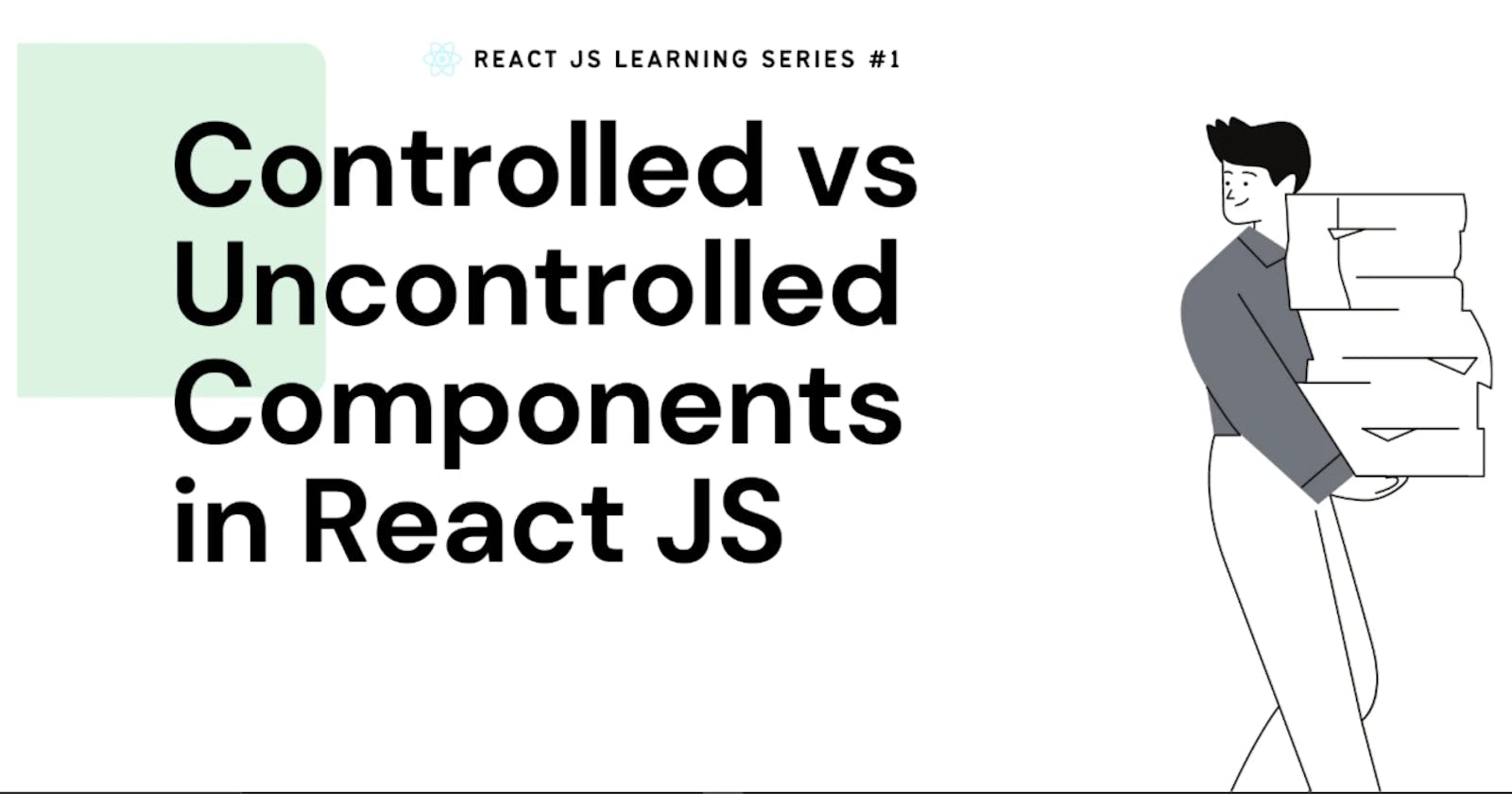Introduction
This reading will teach you how to work with uncontrolled inputs in React and the advantages of controlled inputs via state design. You will also learn when to choose controlled or uncontrolled inputs and the features each option supports.
React, in most cases, recommends using controlled components to implement forms. While this approach aligns with the React declarative model, uncontrolled form fields are still a valid option and have their merit. Let's break them down to see the differences between the two approaches and when you should use each method.
Uncontrolled components
Uncontrolled components allow the DOM to handle the component's state. The component doesn't manage its own state through React but instead relies on the DOM to manage and update its state. Uncontrolled components are useful in situations where you want to be less verbose and let the browser handle the user input directly.
In an uncontrolled component, you typically use the ref attribute to access the DOM element and extract its value when needed. You don't have to manage state updates explicitly, as the DOM takes care of it.
import React, { useRef } from 'react';
function UncontrolledComponent() {
const inputRef = useRef(null);
const handleClick = () => {
const value = inputRef.current.value;
console.log(value);
};
return (
<div>
<form onSubmit={handleSubmit}>
<input ref={inputRef} type="text" />
</form>
</div>
);
}
Uncontrolled components are the simplest way to implement form inputs. There are certainly valued cases for them, especially when your form is straightforward. Unfortunately, they are not as powerful as their counterpart, so let's look at controlled inputs next.
Controlled components
Controlled components are components where the state is controlled by React. In other words, React is responsible for managing and updating the component's state, and any changes to the state are handled through callbacks or event handlers. Controlled components are typically used when you need to have full control over the component's behavior and synchronize its state with other components or the application's state.
Controlled inputs accept their current value as a prop and a callback to change that value. That implies that the value of the input has to live in the React state somewhere. Typically, the component that renders the input (like a form component) saves that in its state:
const Form = () => {
const [value, setValue] = useState("");
const handleChange = (e) => {
setValue(e.target.value)
}
return (
<form>
<input
value={value}
onChange={handleChange}
type="text"
/>
</form>
);
};
Every time you type a new character, the handleChange function is executed. It receives the new value of the input, and then it sets it in the state. In the code example above, the flow would be as follows:
The input starts out with an empty string:
“”You type “a” and
handleChangegets an “a” attached in the event object, as e.target.value, and subsequently callssetValuewith it. The input is then updated to have the value of “a”.You type “b” and
handleChangegets called with e.target.value being “ab”.and sets that to the state. That gets set into the state. The input is then re-rendered once more, now with value = "ab" .
This flow pushes the value changes to the form component instead of pulling like the ref example from the uncontrolled version. Therefore, the Form component always has the input's current value without needing to ask for it explicitly.
As a result, your data (React state) and UI (input tags) are always in sync. Another implication is that forms can respond to input changes immediately, for example, by:
Instant validation per field
Disabling the submit button unless all fields have valid data
Enforcing a specific input format, like phone or credit card numbers
Sometimes you will find yourself not needing any of that. In that case uncontrolled could be a more straightforward choice.
The file input type
There are some specific form inputs that are always uncontrolled, like the file input tag.
In React, an <input type="file" /> is always an uncontrolled component because its value is read-only and can't be set programmatically.
The following example illustrates how to create a ref to the DOM node to access any files selected in the form submit handler:
const Form = () => {
const fileInput = useRef(null);
const handleSubmit = (e) => {
e.preventDefault();
const files = fileInput.current.files;
// Do something with the files here
}
return (
<form onSubmit={handleSubmit}>
<input
ref={fileInput}
type="file"
/>
</form>
);
};
Conclusion
Uncontrolled components with refs are fine if your form is incredibly simple regarding UI feedback. However, controlled input fields are the way to go if you need more features in your forms.
Evaluate your specific situation and pick the option that works best for you.
The below table summarizes the features that each one supports:
| Feature | Uncontrolled | Controlled |
| One-time value retrieval (e.g. on submit) | Yes | Yes |
| Validating on submit | Yes | Yes |
| Instant field validation | No | Yes |
| Conditionally disabling a submit button | No | Yes |
| Enforcing a specific input format | No | Yes |
| Several inputs for one piece of data | No | Yes |
| Dynamic inputs | No | Yes |
And that's it about controlled vs. uncontrolled components. You have learned in detail about each option when to pick one or another, and finally, a comparison of the features supported.